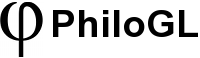Scene
Class: Scene
The Scene class abstracts the use of low level code for lighting and other effects and creates a high level structure that plays well with objects created with O3D and the default shaders in Shaders to enable rendering of multiple models in the scene with different options. The Scene role is to connect the properties set in the O3D models to the attributes defined in the shaders so that the buffer creation and updating is transparent to the user. The good thing about the design though is that the Scene provides many callback functions that can be executed at different stages of the rendering process for the user to update or bypass setting of the attributes and uniforms. This also enables you to create your own shader files that are compatible with the Scene class. Some examples of Scene compatible shader files can be found here. Also, for more information about the default shaders take a look at the Shaders class. The O3D options describe how to override or set callbacks when rendering objects with a default scene.
Scene Static Properties
- PICKING_RES - Used to set the default resolution for the texture / image used for color picking. Default value is
4. For best picking precision use1.
Syntax:
PhiloGL.Scene.PICKING_RES = 1;Scene Method: constructor
Creates a new Scene instance.
Syntax:
var scene = new PhiloGL.Scene(program, camera, options);Arguments:
- program - (object) A Program instance. For more information check the Program class.
- camera - (object) A Camera instance. For more information check the Camera class.
- options - (object) An object with the following properties:
Options:
-
lights - (object, optional) An object for managing lights. The options for lighting are:
-
enable - (boolean) Set this to
trueto enable lighting. -
ambient - (object, optional) A r, g, b object with values in 0, 1 to select ambient lighting.
-
directional - (object, optional) An object with properties:
- direction - (object) An object with x, y, z coordinates to display the light direction.
- color - (object) A r, g, b object with values in 0, 1 to select the color.
-
points - (mixed, optional) An array of point lights configuration objects containing as properties:
- position - (object) A x, y, z object with the point light position.
- color|diffuse - (object) A r, g, b object with values in 0, 1 that sets the (diffuse) color for the point light.
- specular - (object, optional) A r, g, b object with values in 0, 1 that sets the specular light color.
-
effects - (object, optional) An object with scene effect options.
-
Examples:
Create a new Scene instance. Taken from lesson 16.
var innerScene = new PhiloGL.Scene(program, innerCamera, {
lights: {
enable: true,
points: {
position: {
x: -1, y: 2, z: -1
},
diffuse: {
r: 0.8, g: 0.8, b: 0.8
},
specular: {
r: 0.8, g: 0.8, b: 0.8
}
}
}
});
Create a new Scene instance and add some fog to it.
var scene = new PhiloGL.Scene(program, camera, {
//Setup lighting.
lights: {
enable: true,
points: {
position: {
x: -1, y: 2, z: -1
},
diffuse: {
r: 0.8, g: 0.8, b: 0.8
},
specular: {
r: 0.8, g: 0.8, b: 0.8
}
}
},
//Add fog effect.
effects: {
fog: {
near: 0.5,
far: 500,
color: {
r: 0.3, g: 0.4, b: 0.7
}
}
}
});
Scene Method: add
Add an O3D object to the Scene.
Syntax:
scene.add(o[, ...]);Arguments:
A variable argument list of O3D instances.
Examples:
Add a moon and a box models to the scene. Taken from lesson 12.
//Add objects to the scene
scene.add(moon, box);
Scene Method: remove
Removes an O3D object from the Scene.
Syntax:
scene.remove(model);Arguments:
model - (object) The model to be removed.
Examples:
Add a moon and a box models to the scene. Then remove them.
//Add objects to the scene
scene.add(moon, box);
//Remove the moon
scene.remove(moon);
Scene Method: render
Renders all the objects added to the scene.
Syntax:
scene.render(callback);Arguments:
- callback - (object, optional) An object with
onBeforeRender(object, index)andonAfterRender(object, index)methods to be called right before and right after rendering each element.
Scene Method: renderToTexture
Performs scene.render() but binds a texture afterwards to store the rendered image in the texture itself and not the main buffer.
Syntax:
scene.renderToTexture(name);Arguments:
- name - (string) The name/id of the texture to bind the rendering to.
Examples:
Bind a framebuffer, render the scene to a texture, and unbind the framebuffer. This is the procedure done to render the inner scene in the laptop example on lesson 16.
function drawInnerScene() {
program.setFrameBuffer('monitor', true);
gl.viewport(0, 0, screenWidth, screenHeight);
gl.clear(gl.COLOR_BUFFER_BIT | gl.DEPTH_BUFFER_BIT);
theta += 0.01;
moon.position = {
x: rho * Math.cos(theta),
y: 0,
z: rho * Math.sin(theta)
};
moon.update();
box.position = {
x: rho * Math.cos(Math.PI + theta),
y: 0,
z: rho * Math.sin(Math.PI + theta)
};
box.update();
innerScene.renderToTexture('monitor');
program.setFrameBuffer('monitor', false);
}
Scene Method: pick
Returns an O3D object under the given x and y coordinates. The object must have pickable set to true.
About the picking algorithm
The picking algorithm used in PhiloGL is a color picking algorithm. Each model is assigned a different color and the scene is rendered to a texture. Then, the pixel pointed by the mouse position is retrieved from the texture and the color of that pixel is used to identify the model.
Customizing the picking algorithm
Sometimes we want to know more than just which object has been picked. For example, we would want to know which face of that object has been picked. In that case the O3D constructor options pickingColors and pick are useful. By defining your own set of per vertex colors and a method that given a pixel returns special information on what part of the object has been retrieved, then it is possible to have finer grain picking. For more information about how to use this you can take a look at the Air Flights example or go to the Google group of the framework and ask for more info.
Syntax:
scene.pick(x, y);Arguments:
- x - (number) The
xposition. The upper left corner of the viewport is considered to be(0, 0). - y - (number) The
yposition. The upper left corner of the viewport is considered to be(0, 0).
Notes:
- You might want to check how picking is used in the Event options. There you can grab the target of the event in a simple way.
- Also, the picking method will disable blending. If you are using blending in your application (along with picking), you might want to turn blending
onin the rendering loop to ensure it is always on.
Examples:
Get an object at (100, 100) and change its color by altering a uniform value.
var model = scene.pick(100, 100);
if (model) {
model.uniforms.colorUfm = [1, 1, 1, 1];
}
Scene Method: resetPicking
Clear framebuffers and previous scene captures and restart the picking routine without any cached values. Generally used when lazyPicking is set to true in Events.create.
Syntax:
scene.resetPicking();