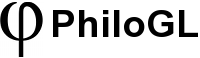WebGL
Module: WebGL
Provides the getContext method which is a wrapper around the method that returns the native context for a 3D canvas. Also has the code to add PhiloGL.hasWebGL() that returns a boolean whether the current browser supports WebGL or not.
WebGL Function: getContext
Returns a WebGL context. Tries to get the context via experimental-webgl or just plain webgl if the first one fails.
Syntax:
var gl = PhiloGL.WebGL.getContext(canvas[, options]);Arguments:
- canvas - (mixed) Can be a string with the canvas id or the canvas element itself.
- options - (object) An object with the following properties:
Options:
- debug - (boolean) If true, all gl calls will be
console.log-ged and errors thrown to the console.
WebGL Class: WebGL.Application
The WebGL Application class has useful methods to manipulate buffers, textures and other things. Some of these methods can also be found in the Program class, but in this case these aren’t bound to any particular program. A WebGL Application is created via the PhiloGL constructor function and returned on the onLoad callback. The application carries all the state regardless of the number of programs and other buffers defined via the WebGL Application or any other Program instance. This design facilitates multiple program state and management.
Properties:
A program instance has multiple public properties.
- gl - (object) - The
WebGLRenderingContext - canvas - (object) The Canvas DOM element where the 3D context has been retrieved.
- program - (object) A Program instance. Can also be an object with program ids as keys and Program instances as values.
- camera - (object) A Camera instance.
- scene - (object) A Scene instance.
- buffers - (object) An object with buffer string id as key, buffer object as value.
- frameBuffers - (object) An object with framebuffer string id as key, framebuffer object as value.
- renderBuffers - (object) An object with renderbuffer string id as key, renderbuffer object as value.
- textures - (object) An object with texture string id as key, texture object as value.
- usedProgram - (object) The current Program being used.
WebGL.Application Method: setBuffer
This method is useful to set properties (and data) to a buffer and/or attributes. If the buffer does not exist it will be created. Also, for all properties set to a buffer, these properties are remembered so they’re optional for later calls.
Syntax:
app.setBuffer(name, options);Arguments:
- name - (string) The name (unique id) of the buffer. If no
attributevalue is set inoptionsthen the buffer name will be used as attribute name. - options - (object) An object with options/data described below:
Options:
- attribute - (string, optional) The name of the attribute to generate attribute calls to. If this parameter is not specified then the attribute name will be the buffer name.
- bufferType - (enum, optional) The type of the buffer. Possible options are
gl.ELEMENT_ARRAY_BUFFER,gl.ARRAY_BUFFER. Default’sgl.ARRAY_BUFFER. - size - (numer, optional) The size of the components in the buffer. Default’s 1.
- dataType - (enum, optional) The type of the data being stored in the buffer. Default’s
gl.FLOAT. - stride - (number, optional) The
strideparameter when callinggl.vertexAttribPointer. Default’s 0. - offset - (number, optional) The
offsetparameter when callinggl.vertexAttribPointer. Default’s 0. - drawType - (enum, optional) The type of draw used when setting the
gl.bufferData. Default’sgl.STATIC_DRAW.
Examples:
Set buffer values for the vertices of a triangle. The context of this example can be seen here.
app.setBuffer('triangle', {
attribute: 'aVertexPosition',
value: new Float32Array([0, 1, 0, -1, -1, 0, 1, -1, 0]),
size: 3
});
WebGL.Application Method: setBuffers
For each key, value of the object passed in it executes setBuffer(key, value).
Syntax:
app.setBuffers(object);Arguments:
- object - (object) An object with key value pairs matching a buffer name and its value respectively.
Examples:
Set buffer values for the vertices of a triangle and a square. The context of this example can be seen here.
app.setBuffers({
'triangle': {
attribute: 'aVertexPosition',
value: new Float32Array([0, 1, 0, -1, -1, 0, 1, -1, 0]),
size: 3
},
'square': {
attribute: 'aVertexPosition',
value: new Float32Array([1, 1, 0, -1, 1, 0, 1, -1, 0, -1, -1, 0]),
size: 3
}
});
WebGL.Application Method: setFrameBuffer
Creates or binds/unbinds a framebuffer. You can also use this method to bind the framebuffer to a texture and renderbuffers. If the framebuffer already exists then calling setFrameBuffer with true or false as options will bind/unbind the framebuffer. Also, for all properties set to a buffer, these properties are remembered so they’re optional for later calls.
Syntax:
app.setFrameBuffer(name[, options]);Arguments:
- name - (string) The name (unique id) of the buffer.
- options - (mixed) Can be a boolean used to bind/unbind the framebuffer or an object with options/data described below:
Options:
- width - (number) The width of the framebuffer. Default’s 0.
- height - (number) The height of the framebuffer. Default’s 0.
- bindToTexture - (mixed, optional) Whether to bind the framebuffer onto a texture. If false the framebuffer wont be bound to a texture. Else you should provide an object with the same options as in
setTexture. - textureOptions - (object, optional) Some extra options for binding the framebuffer to the texture. Default’s
{ attachment: gl.COLOR_ATTACHMENT0 }. - bindToRenderBuffer - (boolean) Whether to bind the framebuffer to a renderbuffer. The
widthandheightof the renderbuffer are the same as the ones specified above. - renderBufferOptions - (object, optional) Some extra options for binding the framebuffer to the renderbuffer. Default’s
{ attachment: gl.DEPTH_ATTACHMENT }.
Examples:
Using a frambuffer to render a scene into a texture. Taken from lesson 16.
//create framebuffer
app.setFrameBuffer('monitor', {
width: screenWidth,
height: screenHeight,
bindToTexture: {
parameters: [{
name: 'TEXTURE_MAG_FILTER',
value: 'LINEAR'
}, {
name: 'TEXTURE_MIN_FILTER',
value: 'LINEAR_MIPMAP_NEAREST',
generateMipmap: false
}]
},
bindToRenderBuffer: true
});
WebGL.Application Method: setFrameBuffers
For each key, value of the object passed in it executes setFrameBuffer(key, value).
Syntax:
app.setFrameBuffers(object);Arguments:
- object - (object) An object with key value pairs matching a buffer name and its value respectively.
WebGL.Application Method: setRenderBuffer
Creates or binds/unbinds a renderbuffer. If the renderbuffer already exists and the second parameter is a boolean it’ll bind or unbind the renderbuffer. Also, for all properties set to a buffer, these properties are remembered so they’re optional for later calls.
Syntax:
app.setRenderBuffer(name[, options]);Arguments:
- name - (string) The name (unique id) of the buffer.
- options - (mixed) Can be a boolean used to bind/unbind the renderbuffer or an object with options/data described below:
Options:
- width - (number) The width of the renderbuffer. Default’s 0.
- height - (number) The height of the renderbuffer. Default’s 0.
- storageType - (enum, optional) The storage type. Default’s
gl.DEPTH_COMPONENT16.
WebGL.Application Method: setRenderBuffers
For each key, value of the object passed in it executes setRenderBuffer(key, value).
Syntax:
app.setRenderBuffers(object);Arguments:
- object - (object) An object with key value pairs matching a buffer name and its value respectively.
WebGL.Application Method: setTexture
This method is used to either bind/unbind an existing texture or also to create a new texture form an Image element or to create an empty texture with specified dimensions. Also, for all properties set to a texture, these properties are remembered so they’re optional for later calls.
Syntax:
app.setTexture(name[, options]);Arguments:
- name - (string) The name (unique id) of the texture.
- options - (mixed) Can be a boolean or enum used to bind/unbind the texture (or set the enum as active texture) or an object with options/data described below:
Options:
-
textureType - (enum, optional) The texture type used to call
gl.bindTexturewith. Default’sgl.TEXTURE_2D. -
pixelStore - (array, optional) An array of objects with name, value options to be set with
gl.pixelStoreicalls. Default’s[{ name: gl.UNPACK_FLIP_Y_WEBGL, value: true }]. -
parameters - (array, optional) An array of objects with nane, value options to be set with
gl.texParameteri. Default’s[{ name: gl.TEXTURE_MAG_FILTER, value: gl.NEAREST }, { name: gl.TEXTURE_MIN_FILTER, value: gl.NEAREST }]. -
data - (object, optional) An object with properties described below:
- format - (enum, optional) The format used for
gl.texImage2Dcalls. Default’sgl.RGBA. - value - (object, optional) If set to an
Imageobject then this image will be used to fill the texture. Default’s false. If no image is set then we might want to set the width and height of the texture. - width - (number, optional) The width of the texture. Default’s 0.
- height - (number, optional) The height of the texture. Default’s 0.
- border - (number, optional) The border of the texture. Default’s 0.
- format - (enum, optional) The format used for
Examples:
Setting a texture for a box. Adapted from lesson 6.
var img = new Image();
img.onload = function() {
app.setTexture('nearest', {
data: {
value: img
}
});
};
img.src = 'path/to/image.png';
WebGL.Application Method: setTextures
For each key, value of the object passed in it executes setTexture(key, value).
Syntax:
app.setTextures(object);Arguments:
- object - (object) An object with key value pairs matching a texture name and its value respectively.
Examples:
Set multiple type of textures from the same image. Taken from lesson 6.
//load textures from image
var img = new Image();
img.onload = function() {
app.setTextures({
'nearest': {
data: {
value: img
}
},
'linear': {
data: {
value: img
},
parameters: [{
name: gl.TEXTURE_MAG_FILTER,
value: gl.LINEAR
}, {
name: gl.TEXTURE_MIN_FILTER,
value: gl.LINEAR
}]
},
'mipmap': {
data: {
value: img
},
parameters: [{
name: gl.TEXTURE_MAG_FILTER,
value: gl.LINEAR
}, {
name: gl.TEXTURE_MIN_FILTER,
value: gl.LINEAR_MIPMAP_NEAREST,
generateMipmap: true
}]
}
});
};
img.src = 'path/to/image.png';
WebGL.Application Method: use
Calls gl.useProgram(program) with the given program.
Syntax:
app.use(program);Arguments:
program - (object) A Program instance.